How to Burn a Bootable ISO With Nero
7. Click the "Burn" button.
8. Select the CD/DVD burner and then click "Burn." The CD or DVD image is burned to
the disk. A notification appears when the disk image is complete.
Nero Multimedia Suite, including the Nero Burning ROM tool, is a suite of products that enables the user to burn CDs, DVDs and disk images. In addition, editing tools are included for crafting custom DVDs, with menus, titles and subtitles, are included with the software. However, burning a bootable ISO image file using Nero is a straightforward task. Make sure you have the ISO file saved to your hard drive (or on a storage drive) prior to burning the disk.
Instructions
1. Open the Nero application
2. Insert a blank DVD or CD into the CD/DVD burning device. If the ISO file is 800 megabytes or less, the ISO file is most likely a CD image. If the file is larger than 800 megabytes, the image is probably a DVD image.
3. Click the "Recorder" option on the top navigation bar.
4. Click the "Burn Image" option. The "Disk Image" burning interface opens.
5. Click the "Browse" button and then click the "File Type" dropdown box and seletc "All
Files."
6. Navigate to the ISO file on the hard drive, click on the file and then click "Open." The
ISO file loads in the Nero Disk Image interface.7. Click the "Burn" button.
8. Select the CD/DVD burner and then click "Burn." The CD or DVD image is burned to
the disk. A notification appears when the disk image is complete.

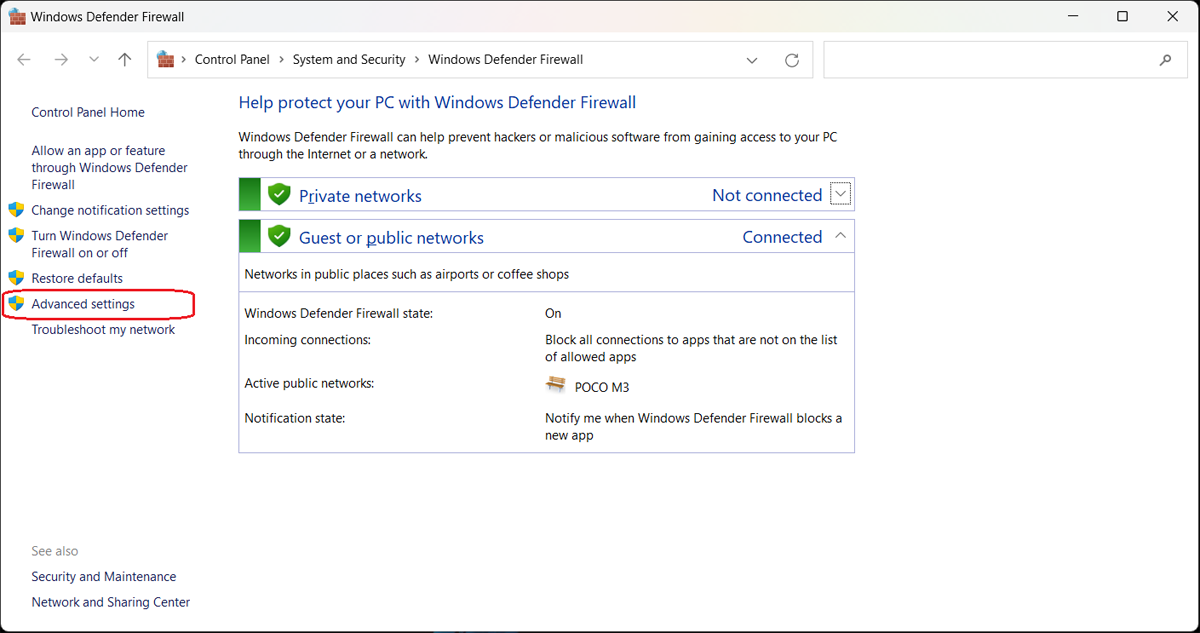


No comments:
Post a Comment