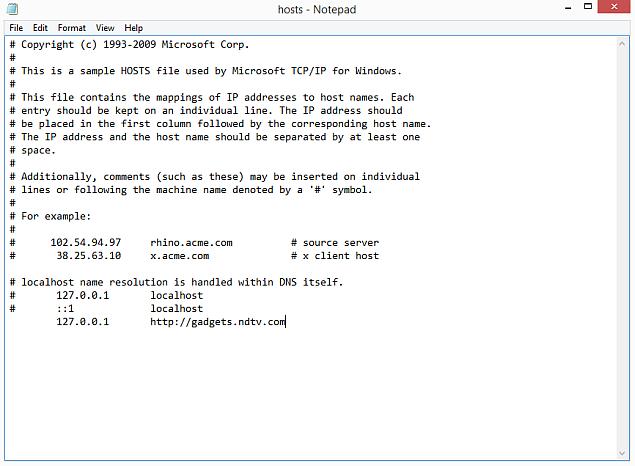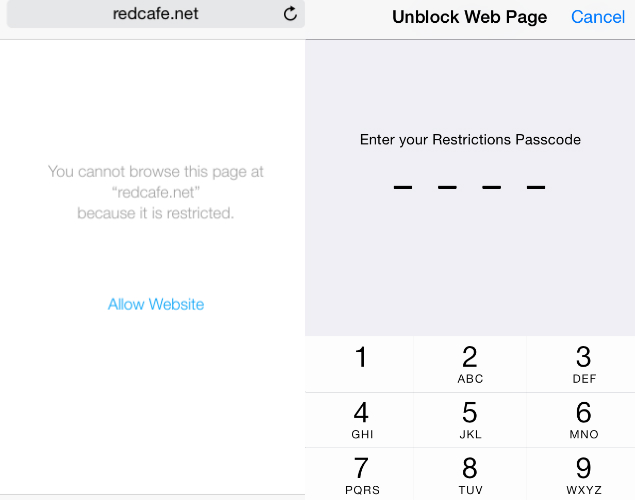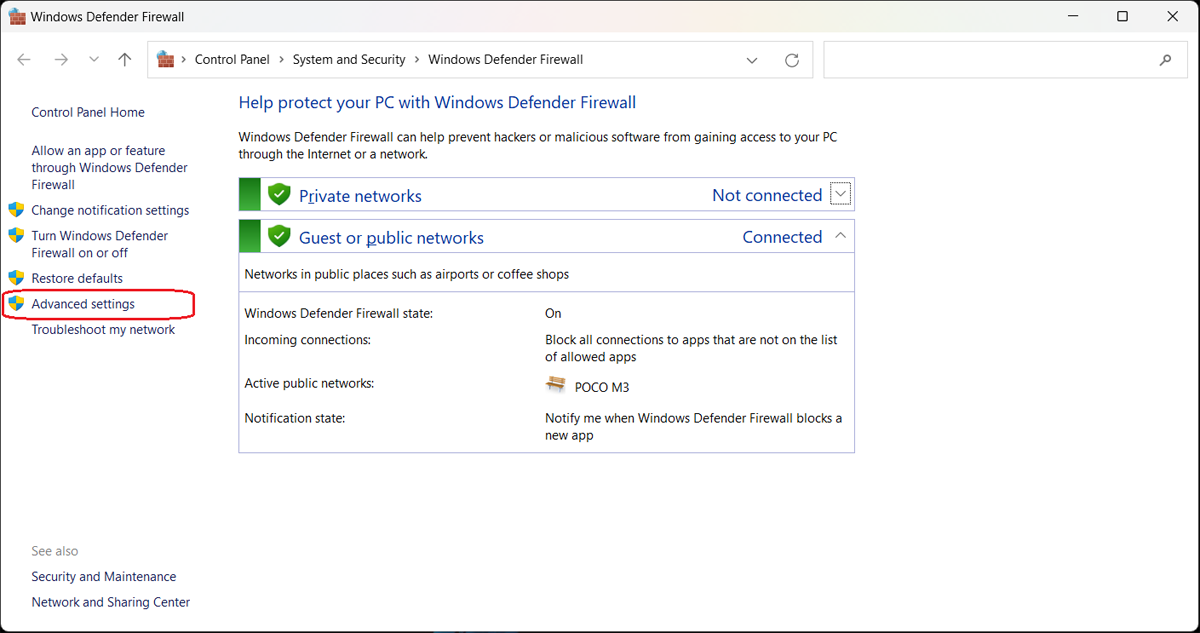మహాభారతం ప్రకారం మీ రహస్యాలను ఎవరితో చెప్పకూడదు ఎందుకంటే?
జీవితంలోని ప్రతి మలుపులోను మహాభారతం అందరికీ స్పూర్తిదాయకంగా, ఆదర్శంగా ఉంటుంది. ఈ మహాభారత ఇతిహాసంలో ఉపదేశించిన పరిస్థితులు, సంఘటనలు ప్రతి ఒక్కరి జీవితంలో ఏదో ఒకరోజున, ఏదో ఒక రూపాన తారసపడుతూనే ఉంటాయి. ప్రజల మనస్థితి, ఒకరిని అర్ధం చేసుకునే విధానం, ఎదుటి వ్యక్తిని అంచనా వేయడం, నిర్ణయాలు తీసుకోవడం వంటి అనేక విషయాలలో మహాభారతం ఎందరికో ఆదర్శప్రాయం. ప్రస్తుతం ప్రచారంలో ఉన్న మహాభారతంలో సుమారుగా 100,000 శ్లోకాలను కలిగి ఉండి అతిపెద్ద ఇతిహాసంగా చెప్పబడుతుంది. క్రమంగా 100,000 కన్నా అధికంగా సూచనలను కలిగి ఉంటుంది. కానీ వీటిలోని అంతరార్ధాన్ని లోతుగా పరిశీలించగలిగే వారు మాత్రం తక్కువ.
అలా ఒక శ్లోకం గురించి వివరాలలోకి వెళ్తే, మీ రహస్యాలను ఎవరితో చెప్పకూడదు అన్న ప్రశ్నకు సమాధానం లభిస్తుంది. అదేమిటో చూద్దాం.
శ్లోకం : స్త్రీయం ముదేన్ బాలెన్ లబ్దేన్ లఘుపని వా ! న మంత్రాయిత్ గుహ్యాని యేషు చోన్మాడ్ లక్షణం !!
అర్ధం : ఈ శ్లోకంలో ప్రధానంగా ఆరుమంది వ్యక్తుల గురించి వివరించడం జరిగింది. ఈ ఆరుమంది వ్యక్తులతో మన రహస్యాలను పంచుకోరాదు అని ప్రధానంగా చెప్పబడుతుంది. వారు వరుసగా - స్త్రీ, పిల్లవాడు, మూర్ఖుడు, పిచ్చి లేదా వెర్రి ఉన్న వ్యక్తి, అత్యాశాపరుడు మరియు దుష్టుడు. ఈ ఆరు మందికి సంబంధించిన వివరణ కింద ఇవ్వబడింది. మహాభారతం ప్రకారం ఈ క్రింద చెప్పబడిన వ్యక్తులకు మీ రహస్యాలను ఎట్టిపరిస్థితుల్లోనూ చెప్పకండి :
మూర్ఖుడు లేదా పిచ్చివాడు : సమయం, ప్రదేశం, సందర్భం అనే కనీస భావన లేకుండా ప్రవర్తించే వ్యక్తులను మూర్ఖులుగా గుర్తించడం జరుగుతుంది. ఇటువంటి వ్యక్తులతో వ్యవహరించడం, పూర్తిగా అసురక్షితమనే చెప్పాలి. వీరి విపరీత ధోరణుల కారణంగా, అనాలోచితంగా రహస్యాలను నలుగురికీ చెప్పేసే ప్రమాదం ఉంది. ఇటువంటి చర్యలు, ప్రాణాల మీదకు కూడా తీసుకుని రాగలవు. పైగా పొరపాటు చేశామన్న భావన వచ్చినప్పుడు మీ ఒక్కరికే చెప్తున్నాము, ఎవరితో ఈ రహస్యం చెప్పకండి అంటూ తప్పించుకునే ప్రయత్నం చేస్తుంటారు. అదేవిధంగా ఒక పిచ్చి వానికి తెలిసిన ఎడల, అసందర్భంగా అరిచి చెప్పే అవకాశాలు కూడా లేకపోలేదు. కావున మూర్ఖులకు, పిచ్చి వారికి రహస్యాలు ఎట్టిపరిస్థితుల్లో తెలియనివ్వకూడదు.
స్త్రీలు : ఆయాకాలాల ప్రకారం, వారి వారి ఉద్దేశాల ప్రకారం స్త్రీల పరంగా కొంత వ్యతిరేక భావనలు ఉండేవి అన్నమాట వాస్తవం. క్రమంగా కొన్ని కీలకమైన విషయాలను స్త్రీలకు చెప్పడం ద్వారా ప్రపంచానికి తెలియజేసినట్లుగా భావించేవారు. ధర్మరాజు కూడా కర్ణుని విషయం దాచినందుకు కుంతీ దేవిని ఉద్దేశించి, మహిళల నోట మాట దాగదు అన్న శాపం ఇచ్చినట్లుగా మహాభారతంలో రాసి ఉందని చెప్పబడుతుంది. కానీ కాలానుగుణంగా మారిన పరిస్థితుల దృష్ట్యా మహిళలు పురుషులతో సమానంగా ఇంటి భాధ్యతలను తీసుకుంటున్నారు అన్నది నిజం. క్రమంగా గోప్యత కూడా వీరి ఆలోచనల్లో భాగమైపోయింది. నిజానికి స్త్రీ ఎప్పుడూ కుటుంబ సంక్షేమం దృష్ట్యానే మాట్లాడుతుంది. కానీ ఎందుకని అంత వివక్షను ప్రదర్శించేవారో ఇప్పటికీ ఒక ప్రశ్నగానే ఉంది.
చిన్న పిల్లవాడు : చిన్న పిల్లలకు సరైన అవగాహన, తెలివి, ఆలోచించే నేర్పు ఉండవు. క్రమంగా అనాలోచితంగా ఎవరు ఏం అడిగినా, తమకు తెలిసింది చెప్పేయాలన్న కుతూహలాన్ని కలిగి ఉంటారు. కావున రహస్యాల పరంగా వీరికి కాస్త దూరంగా ఉండడమే మంచిది. ముఖ్యంగా చిన్న పిల్లల ముందు ఎట్టిపరిస్థితుల్లోనూ ఒకరి గురించి చెడుగా చెప్పరాదు. అది మీ ఉనికికే కాకుండా, వారి ఆలోచనా విధానాల్లో కూడా పెనుమార్పులు తీసుకుని వచ్చే అవకాశాలు ఉన్నాయి. పరిస్థితులను అర్ధం చేసుకునే నేర్పును పెద్దలు అందివ్వగలగాలి, క్రమంగా వారే వ్యక్తుల పట్ల ఒక అవగాహనకు వస్తుంటారు.
అత్యాశాపరుడు - దుష్టుడు : అత్యాశాపరుడు తన బలహీనతను బలంగా మార్చుకోవాలన్న దురాశను కలిగి ఉంటాడు. క్రమంగా ఇతరుల కష్టాలను తమకు అనుకూలంగా మరియు లాభంగా మార్చుకునే ప్రయత్నం చేస్తుంటాడు. ఒక్కోసారి లాభాల కోసం వంచనకి పాల్పడే అవకాశాలు ఉన్నాయి. ఒకవేళ ఇటువంటి అత్యాశాపరుడు మీ స్నేహితులలో ఉంటే, వీరికి దూరంగా ఉండడం మేలు., లేదా వీరి వద్ద ఎటువంటి వ్యక్తిగత విషయాల గురించిన చర్చలు చేయరాదని గుర్తుంచుకోండి. వీరు విషయాలను గోప్యంగా ఉంచుతారన్న భరోసా ఉండదు. పైగా మీ బలహీనత తెలిసిన తర్వాత, మీకు చేసిన వాగ్దానాలన్నిటిని మర్చిపోయి, నోటికి పనిచెప్తూ ఉంటారు. మీకు ఉండే కష్టాలు చాలవన్నట్లు, సరికొత్త కష్టం జోడవుతుంది వీరి రూపంలో. ఇక దుష్టుడు తమ స్వార్థపూరిత ఉద్దేశాలకు ఎప్పుడైనా మిమ్ములను ఉపయోగించుకునే ప్రయత్నం చేయవచ్చు. ఒక్కమాటలో చెప్పాలంటే బ్లాక్మెయిల్ రాజకీయాలకు పాల్పడవచ్చు.